Debug Workflows
Debugging workflows is crucial for identifying and resolving issues while building workflows. This page shows how to set up test values and run your workflow from the workflow editor.
Prerequisites
Before you begin, make sure you have:
- A self-hosted Appsmith instance with a business subscription. Refer to the Appsmith installation guides for detailed instructions if you need to set up your instance. You can also get a trial license by signing up on customer.appsmith.com.
Set up and run workflow with test values
While developing the workflows, you can debug the workflows by passing test values and fix issues in your workflow for accuracy. The debug runs are not included in the Run History.
Follow these steps to set up test values and debug the workflow:
-
In your workflow, go to the Response tab and click the Run button.
-
Under the Test values for function arguments section, in the Define test values for function arguments field, enter your data in JSON format. For example, your workflow requires a
order_id, andstatusas parameters:{
"order_id": "12345",
"status": "pending"
} -
Insert
console.logstatements at relevant points in your code to print results based on the workflow's processing logic. For example, to verify the parameters passed to the workflow, add the following log statement:console.log("Parameters: Order ID - ", data.order_id, " Status - ", data.status); -
Click the Run button in the Test values for function arguments section to execute the workflow with the provided test data.
-
After running the workflow, review the run details to understand its behavior and identify any issues in the run details available on the right side. A sample workflow log details are as follows:
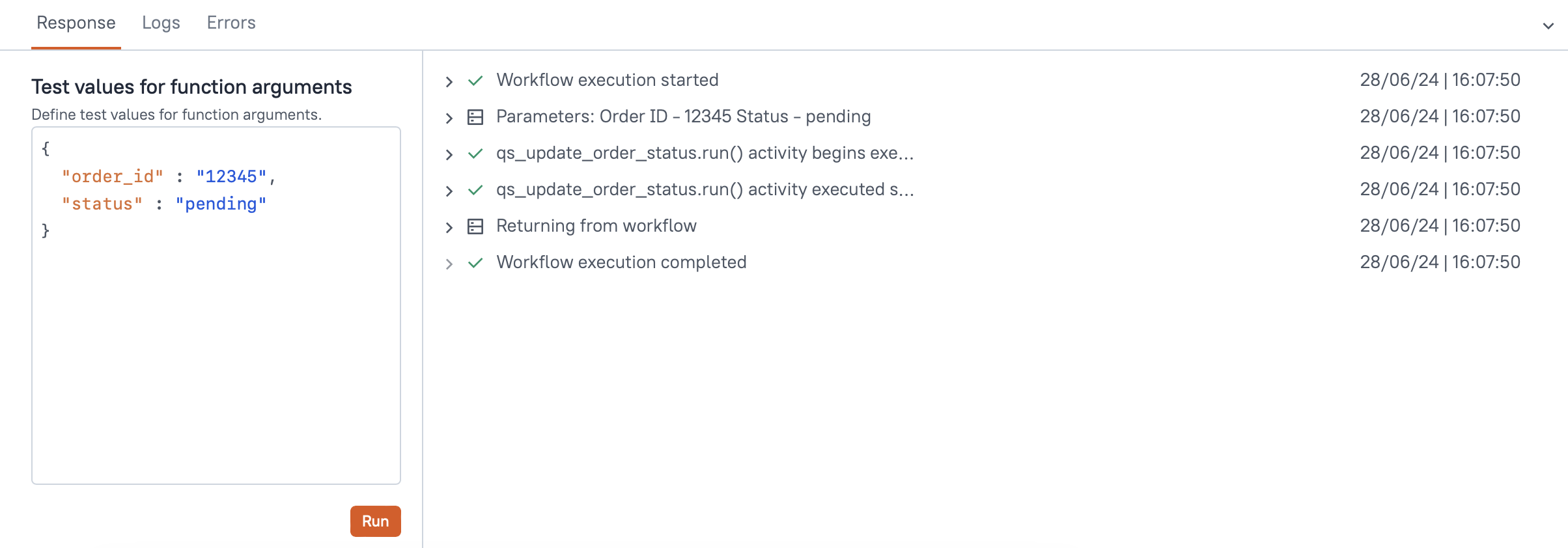
Workflow Log Details
Troubleshooting
If you face issues, contact the support team using the chat widget at the bottom right of this page.
See also
- Workflow Functions - Explore the variety of functions available for your workflows.
- Run History - Understand how to interpret and analyze the history of workflow runs.